Voice over Internet (VoI):
How to remotely manage your VoIP system – Including Call Forwarding
ONEplace is the web portal used to configure and customize the voicemail and features on your new phone system. In ONEplace, you will:
- View call records
- Listen to and manage voicemail messages
- Manage contacts
- Set up rules to route your calls
- Personalize and customize features, ringtones, and much more
LOG INTO YOUR ACCOUNT
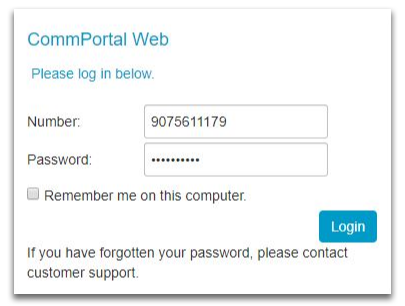
- Go to https://oneplace.alaskacommunications.com
- Log in with your 10-digit telephone number and password provided in your welcome email. (Consult your administrator regarding your default password.) You will be prompted to create a new password upon login.
Call Manager
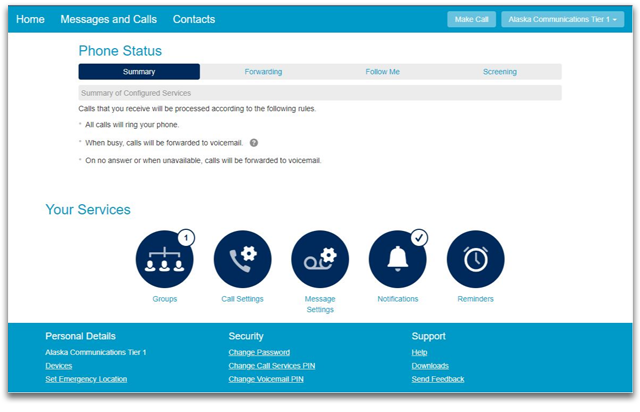
The Phone Status panel in the center of the ONEplace home page displays your Call Manager where you can set your availability status and manage how you receive incoming calls.
- Route calls directly to voicemail from the top section on the left by changing your setting from ‘Available’ to ‘Do Not Disturb.’
- Enable simultaneous ring with your mobile device with the ‘Forwarding’ option
- Add numbers to ‘VIP’ or ‘Unwanted’ caller lists from the panel on the right under screening.
Forwarding Your Calls
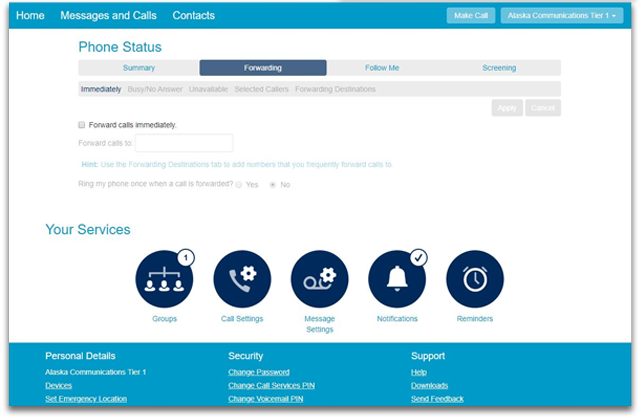
Within the Message Settings panel you can set how you'd like to have your calls forwarded.
- In the forwarding tab select, Forward Calls Immediately
- Enable simultaneous ring with your mobile device with the Forwarding option
- Proceed by inputting the FULL 10-digit number you want to forward your calls to
- If your number is outside the 907 area code, by sure to include 1 before the area code
- Hit APPLY to the top right, and DONE
- Your calls will now be immediately forwarded.
DOWNLOADING APPS
Use the ‘Download’ link, located at the foot of the ONEplace home page, to access and download apps like the Alaska Voice application to your computer or mobile for quick access to ONEplace voicemail and features.
Forwarding Basic Home
& Business Phone Service*
Call Forwarding forwards your calls to where you're going to be. Use requires subscription for the Call Forwarding feature.
How do I operate Call Forwarding on my home phone?
- Listen for dial tone.
- Press *72. Listen for dial tone. (Dial 1172 on rotary phones.)
- Listen for bursts of tone followed by dial tone.
- Dial the number where your calls are to be forwarded. (If you have Speed Calling, you may dial one of your codes instead.)
- When someone answers at the forwarded number, Call Forwarding is put into effect.
- If there is no answer or the line is busy, hang up. Within 2 minutes, repeat steps above. Listen for the confirmation tone.
To Cancel Call Forwarding:
- Press *73. Upon cancellation, you will hear two beeps.
- Call Forwarding has now been cancelled.
While your calls are being forwarded you may still make calls from your telephone. Remember that calls forwarded to numbers outside your local calling area are long distance. Toll charges will apply to these calls.
*Includes home and business voice services, Centrex and Nortel handsets, for service that includes call forwarding feature. For Voice over Internet (VoI and AKVoice service) please see the call forwarding instructions for “VoI Service”.