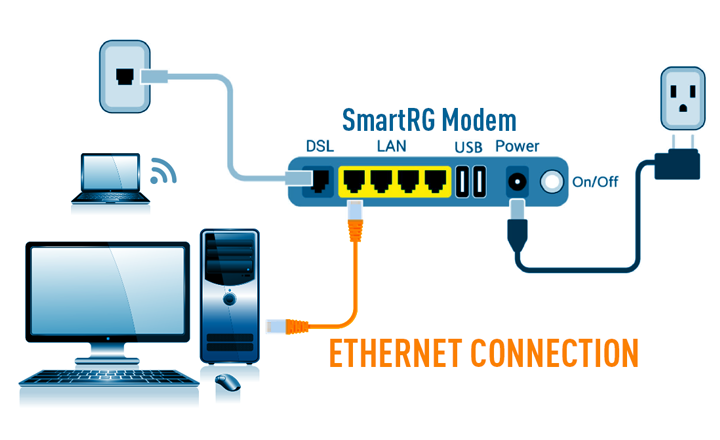How to Maximize Your Bandwidth
Are you suddenly finding yourself sharing your connection with everyone in your household? Try these tips and tricks to help maximize your speed so everyone in your home can continue to stream, work, school, game and video chat friends and family.
TIP #1: Use an Ethernet Connection
This may sound a little old school, but a wired Ethernet connection can be more consistent and even faster than WiFi. Why? Because the wire transmits the signal directly to your device rather than relying on over-the-air transmissions, which are prone to interference from other WiFi sources.
So, for those devices that require seamless speeds (i.e. TV, gaming devices, laptop, PC, etc.), try connecting with an Ethernet cable.
View Modem Configuration with Ethernet Connection
TIP #2: Disable Automatic Backups
Device manufacturers and software developers want to create more helpful products. A byproduct of this is, most modern devices (Microsoft & Apple products) have automated backups enabled by default. However, most backup programs are extremely internet intensive and can bring even the fastest connection to its knees. You still need to regularly backup devices, however, try scheduling them during lesser-used family times.
If you are experiencing slow speeds or intermittent stuttering while streaming, you may want to check and see if your devices are running a backup. Here are some programs where you may want to disable automatic backups:
- Microsoft One Drive on all Windows 10 devices
- Manage backups to iCloud on all Apple devices
TIP #3: Reduce WiFi-Connected Devices
Any device connected to your network uses bandwidth and yes, that includes DVR, security cameras, smart devices like thermostats, lights, Amazon Echo, and Google Home devices.
Most of these devices will have management Apps that allow you to disable some or all of their cloud-based services.
If you are experiencing slow speeds, it is recommended to minimize the number of devices using up bandwidth.
TIP #4: Change the WiFi Band
Most older routers only operate at 2.4Ghz.
The issue with this is that everyone is using this band and there are only so many channels to choose from. In some instances, there are too many people trying to connect via WiFi around you that it just cannot be done on this older standard.
All newer routers and our newest Alaska Communications SmartRG modem (with routing capability) can broadcast the 5Ghz band standard, which although is widely supported, most people still do not use it. If your router supports 5Ghz, try switching to see if that makes the difference.
TIP #5: Turn Down the Quality
To enhance your streaming experience (especially when streaming on multiple devices at the same time), sometimes a simple quality adjustment is all you need.
Most online streaming platforms have websites (i.e. Netflix, YouTube, Hulu, Disney+, Amazon Prime Video) that require you to log in and manage your account. Typically found under Settings, you can turn down the quality. Reducing the quality will open more bandwidth on your network, allowing more users and devices to connect with a better experience while using less data. Here are a few tutorials on how to adjust quality on some of the most popular streaming platforms.
TIP #6: Reset Your Router
It sounds simple, but give your router the reboot and refresh it needs to improve your connection.
Periodically, switch your router off (leave off about a minute) then power back on - or program an automatic reboot to occur during your inactive hours.
TIP #7: Try a New Router
The lifespan of electronic devices these days is growing increasingly shorter, leading to more frequent upgrades. The same premise applies to your router.
If you’ve had your router for an extended period and you’ve increased the number of devices connected, this could be causing delays in your speed. Consider upgrading to a new router. Not only can it benefit your speed but can also have some serious security and management benefits as well.
Alaska Communications supplies a SmartRG modem, with routing capability, at the time of installation. If your modem is an older model, you may be able to improve your speed by bridging your own, new router. Alaska Communications does not sell routers.