Email FAQs and How-to's
About AlaskaMail
Q. What is AlaskaMail®?
A. AlaskaMail is your anywhere, anytime, online email client that runs in your web browser. AlaskaMail allows you to access your email, contact list, and calendar from any computer with Internet access.
Q. Why should I use the AlaskaMail email system?
We heard your feedback. We understand the importance of staying connected and a reliable email system. We invested in a robust email platform to provide a better experience for our customers with increased email storage, anti-virus and spam protection, upgrades and features.
Q. Who can get AlaskaMail email?
A. AlaskaMail is included in all our email offerings to existing customers with Alaska Communications email - ask a representative about getting set up with AlaskaMail today.
Q. How much storage will I get?
A. We provide you with 1 GB of storage, in addition to tight spam blockers and settings, calendar functionality, and more.
Q. How can I check how much storage I’m using?
A. From your home page, (the first screen when you log in) click on the “storage capacity” link. You’ll always know exactly how much space is in your inbox. We will also let you know when you’re approaching your storage limit by sending you a message when you’re at 80%, 90% and 100% of your email storage capacity.
Q. Will I continue to receive spam messages?
A. The AlaskaMail email system gives you top spam filters and virus protection. While we can’t guarantee zero spam, we will continue to update our spam filtering system.
Q. I have an email address, but can’t remember my login – can you help?
Absolutely! You can request password help here and username help.
Q. How can I change my password?
A. Visit change your password for email self-help or give us a call at 564-1611 (Anchorage) or 1-800-478-3011 (outside Anchorage).
Q. What if I forgot my password?
A. Visit password help here for email self-help or give us a call at 564-1611 (Anchorage) or 1-800-478-3011 (outside Anchorage).
Q. What happens if I reach my storage limit?
A. With the new email, you’ll receive 1GB of storage space. We will message you in advance to let you know when you’re approaching (or reach) your limit so you can manage storage by moving or deleting files. If you reach 1GB of space, you will not lose files, but need to manage your inbox storage accordingly.
Q. Can I buy more storage if I need it?
A. Not at this time.
Q. Can I keep my email address if I want to disconnect my Home or Business Internet service?
A. No.
Q. I’d like another email address – what should I do?
A. Alaska Communications can provide you with your own email address (for example: youremail@alaska.net) – just ask and we’ll set you up. With a local email address, you’ll have access to AlaskaMail – a secure, web-based email with tons of features and email storage space to stay connected, manage your contacts and calendar, and easily view email from multiple devices.
Q. How do I discontinue my email address if I no longer need it?
A. No problem – just contact us and we can discontinue your email.
Q. I have forwarded my email to another webmail platform – what do I need to do?
A. There is nothing you need to do – your emails will continue to be sent and delivered from your current client. Try out your upgraded webmail platform to receive all your email (from all addresses) in one convenient location. Enjoy the upgrade!
Q. I have an email address and had a wireless account with you – can I keep my email?
A. At this time you can keep your email.
Q. How long can I keep my account if I don’t use it?
A. Email addresses that have not had any activity (log-in, forward) will be closed after 1 year of inactivity.
Q. If my account has been closed, can I still access my emails?
A. Yes. We will keep emails and be able to re-activate your account for up to 60 days after it is closed.
Q. If my account has been closed, can I reactivate my account?
A. Yes. We will keep emails and be able to re-activate your account for up to 60 days after it is closed.
Q. What if I have my email set up to forward to another email address?
A. No problem. Accounts that have forwards set up will be considered “active” and you do not need to log into your account to avoid being closed.
Q. How can I get access to emails from an account that has been closed?
A. You will have access to emails for up to 60 days after it has been closed.
Q. Can I access my files from an account that was closed more than 60 days ago?
A. We cannot access your emails if your account has been closed for 60 days or longer.
Q. If I disconnect my Home or Business Internet services, can I keep my email?
A. No.
Q. How do I discontinue my email address if I no longer need it?
A. No problem – just contact us and we can discontinue your email.
Q. If I disconnect all services from Alaska Communications, can I access emails from my account?
A. No
Q. Where can i find AlaskaMail self support tools and more information?
A. Search our FAQs for more information and AlaskaMail support tools. When you are logged into your webmail, you can also access support tools by clicking on the "help" icon in the upper right hand corner of your email inbox.
Email Filtering
What is the Email Filtering Service?We have developed a custom, robust, email filtering service that will effectively and efficiently help you block spam. This service will filter your incoming email messages and automatically move unsolicited email to your Junk Mail folder where you can mark the messages for permanent deletion or return the messages to your Inbox.
This is the fastest, most efficient way to block spam…and we provide it for FREE!
Q. Why are unsolicited messages a problem?
A. Email messages provide vendors a low-cost medium to promote products and services. Vendors can obtain the email addresses of potential customers in a number of ways and with relative ease. As a result of the low cost and the easy access to potential customers, unsolicited email messages have increased rapidly in Internet users' email boxes despite service providers’ efforts to minimize the problem.
Q. Why choose AlaskaMail - the Alaska Communications webmail solution?
A. Our email service saves you time. Our easy-to-use user interface brings together the functionality of a scoring system and routing system to deliver a custom, flexible, and powerful service for email subscribers. Other solutions, such as client-side filtering, require the email subscriber to download all messages from the mail server in order to filter them. If a user has accumulated a large amount of messages, this can take a considerable amount of time.
Email Forwarding: How to add or remove
Email forwarding is a service that redirects all of your incoming email to a different address.
- Go to the preferences settings located on the left side of your screen under the gear
- Choose the option for Advanced - Forwarding
- You can elect to enter, modify, or remove your preferred forwarding email address
Email Headers: How to View
How can I view email headers?
Please select your email client below. If your program is not listed you can check here: http://mxtoolbox.com/Public/Content/EmailHeaders/.
Webmail
- Open the email message.
- Beneath Subject, From, and Date you will see Options.
- Click View Message Details.
Mac Mail
- Open the email message.
- Click the Message menu.
- Click Show.
- Click Raw Source.
Microsoft Entourage
- Open the email message.
- Click the View menu.
- Click Source.
Microsoft Outlook Express
- Open the email message.
- Click the File menu.
- Click Properties.
- Click the Details tab.
- Click Message Source.
Microsoft Outlook 98, 2000, 2003
- Open the email message.
- Click the View menu.
- Click Options.
Microsoft Outlook 2007
- Locate the email message in your Inbox and right-click it.
- Click Message Options.
Mozilla Thunderbird
- Open the email message.
- Click the View menu.
- Click Headers.
- Click All.
Email Server Settings
What are my incoming (POP3) and outgoing (SMTP) email server settings?
Please use the below details to update your email settings./p>
Unless absolutely necessary, please configure your device to automatically get DNS server settings. This allows us to update or migrate DNS servers without interrupting your service. Almost all devices support this configuration. If you are configuring a device that does not support the automatic retrieval of DNS servers, please use the following DNS servers:
-
For POP
Incoming Server: Mail.acsalaska.net
Port: 995
Security: SSL
Authentication: Password
Username: Full Email Address With domain (example: 907*******@acsalaska.net)
Password: Email password -
Outgoing server: Mail.acsalaska.net Port: 465
Security: SSL
Authentication: Password
Username: Full Email Address With domain (example: 907*******@acsalaska.net)
Password: Email password -
For IMAP Incoming Server: Mail.acsalaska.net
Port: 993
Security: SSL
Authentication: Password
Username: Full Email Address With domain (example: 907*******@acsalaska.net)
Password: Email password - Outgoing Server: Mail.acsalaska.net Port: 587 or 465
Security: SSL
Authentication: Password
Username: Full Email Address With domain (example: 907*******@acsalaska.net)
Password: Email password - Unencrypted Outgoing Server: Mail.acsalaska.net Port: 25
Security: None
Authentication: Password
Username: Full Email Address With domain (example: 907*******@acsalaska.net)
Password: Email password
If you are connecting to the Internet through an ISP other than Alaska Communications and are having trouble sending mail, you may need to change your Outgoing server to the one used by your ISP or send through Webmail.
If you have domain hosting service with us, please contact coordinator@acsalaska.net for the settings specific to your domain.
How To Update AlaskaMail Settings
How do I update my AlaskaMail email settings
If you access your email using your mobile device or a desktop application such as Gmail, Outlook, Thunderbird, Mac email, etc., you will need to update your settings.
- From your device (phone, tablet, or computer) go to email “settings”.
- From your phone or tablet this may be under tools, settings, email settings, then Incoming Server Settings.
- From your PC it may be from tools, account settings, then click on the email address to update settings.
- For POP Incoming Server: Mail.acsalaska.net
Port: 995
Security: SSL
Authentication: Password
Username: Full Email Address With domain (example: 907*******@acsalaska.net)
Password: Email password - Outgoing server: Mail.acsalaska.net Port: 587 or 465
Security: SSL
Authentication: Password
Username: Full Email Address With domain (example: 907*******@acsalaska.net)
Password: Email password - For IMAP Incoming Server: Mail.acsalaska.net
Port: 993
Security: SSL
Authentication: Password
Username: Full Email Address With domain (example: 907*******@acsalaska.net)
Password: Email password - Outgoing Server: Mail.acsalaska.net Port:25
Security: None
Authentication: None
If you log in using a web browser (the AlaskaMail login page) from your PC, bookmark the following page: https://mymail.acsalaska.net/.
Issues With AlaskaMail
Attention: If you are experiencing issues with AlaskaMail, here’s why and what you can do.
Recently, a security update was made to AlaskaMail. For your protection, any device or email client using outdated settings may be unable to send emails until updated to more secure settings. To do this, make sure your settings are set to the latest server settings. Instructions are unique to each user’s device (mobile, tablet, PC, etc.) or email client (Gmail, Yahoo, Mac Mail, Outlook, etc.). For help changing your settings, please refer to your device or email support website as they provide step-by-step instructions on how to change these settings.
If you have domain hosting service with us, please contact coordinator@acsalaska.net for the settings specific to your domain.
If you are having difficulty or are unable to update your email client to current standards, you can use our web-based email service Webmail or contact technical support at 800-808-8083.
Password Change AlaskaMail
- Go to the main Alaska Communications website, www.alaskacommunications.com
Desktop site – Click on “Check my AlaskaMail” at the top right hand corner of the screen
Mobile site – Touch the 3 lines in the top right hand corner. Then select “Check my AlaskaMail”
- Click on the “Forgot Password?” option
- Enter your Email address in the “Email” field. Then type in the characters you see in the large field below your Email, into the “Characters from the picture” field
- If you are having a hard time reading the characters, you can either click on the “Reload” button to be shown a new set of characters, or you can click the “Audio” button to have the computer read them aloud
- Now it will ask you for the security question you have set up on the account (the answer is case sensitive)
- If you cannot remember the security question answer, or if you do not have one set up, please contact Technical Support at 1(800)808-8083
- Now you will see the option to enter your new password
- The only requirement is that the password must be 8 characters long, but we recommend using uppercase and lowercase letters, numbers, and special characters. The color- coded bar at the bottom will let you know how strong the password is
- Success! You have changed your password. Click OK, and it will take you back to the mail login screen
- Sign is as normal
Relaying Email
I would like to relay email through your server. What settings do I use? How can I make sure I am not identified as a spammer?
What SMTP relay settings should I use?
Server: mail.acsalaska.net
Port: 465 for POP or Port 587 for IMAP
Does your server require authentication?
Authentication is required using SSL and your email password.
Is there anything I should do to make sure I am not identified as a spammer by Alaska Communications email systems?
There are limits on total numbers of recipients per message (capped at 50), and number of connections per hour (defaults to 100 for non-authenticated emails. If you do use authentication on your outgoing, the limited is 500 per day.) An error message is sent if these thresholds are reached. If you have questions, or need to adjust these thresholds, please contact us.
Save Email Contacts & Documents
I have AlaskaMail - how do I save my contacts and documents?
1. Select “Gmail” in the upper left corner of your email inbox.
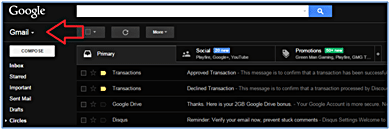
2. Select “Contacts” then click “More.” If your screen looks different than below, please move to the next step.
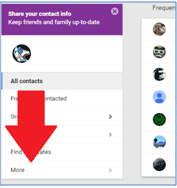
3.Click on the link to "Go to old contacts."
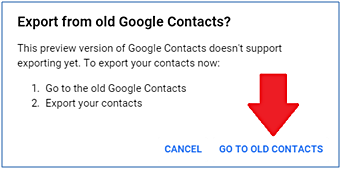
4. Select “more”at the top of the screen.
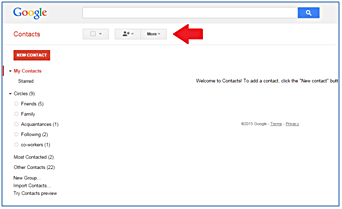
5. Select "All Contacts." Be sure to select export format "Google CSV" then click the blue "Export" button.
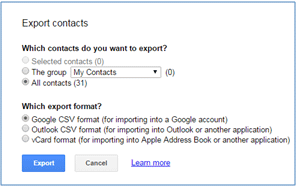
6. Finally, export the contacts file to your computer by saving the CSV (Comma Separated Values) file.
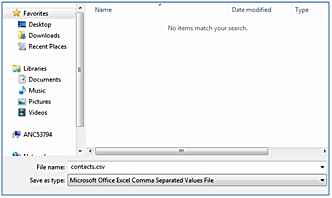
Now, you can import your contacts to your AlaskaMail inbox.
Uploading contacts to your new AlaskaMail inbox: 1. Log into your new AlaskaMail account. 2. Select the “Contacts” tab and select "Gmail" as the format of file.
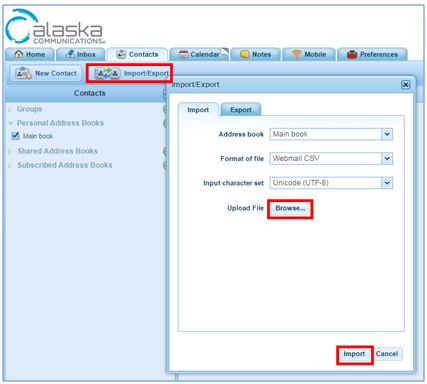
Select Contacts, Import, then Browse 3. Click on “Browse” and search for the file you just saved to your computer. 4. Next, select "Import" to finish uploading your contacts.
Save documents in other email applications (Wallet, photos, etc.) 1. Login to your "old" email inbox 2. From the inbox, click on the nine dots in the upper right corner of the page 3. Then click on the application where your documents are saved 4. Download documents, photos, videos, and files to your computer and save
Note: If your email address was used to register your wireless Android device, you will need to contact your wireless provider for further instructions.
Have questions? Call us at 855-907-7093.